Gmsh is a popular cross platform and open source mesh generation software which supports many CAD file formats such as STEP, IGES, and STL. In addition to its own mesh generation algorithms, Gmsh also includes support for a variety of integrated mesh generators, such as Netgen, Tetgen, and Triangle. As such is it one of the most flexible mesh generators, and can be used with FEATool Multiphysics to allow meshing complex geometries and models than the default built-in grid generator [1,2].
Although FEATool includes built-in support for import and automatic meshing of CAD geometries, controlling the mesh generation steps manually offer more control and can result in higher quality meshes, and more accurate simulation results. Manual meshing can for instance be useful for more difficult 3D geometries, which may require repair or defeaturing in order to allow for creation of good meshes for simulation.
The following section explains how to use Gmsh to manually load and import a CAD geometry from a STEP file, and then generate a mesh which can be imported and used with FEATool Multiphysics.
Gmsh CAD File Import and Mesh Generation Tutorial
This is a tutorial showing how to import a STEP model into Gmsh, and generate a 3D volume mesh for finite element analysis (FEA) simulations. The STEP file and CAD model used in the example can be downloaded from the link below (but any STEP model should technically work)
1. Start Gmsh (using version 2 Mesh File Format)
If the resulting mesh is to be used with the FEATool Multiphysics toolbox (or the Gmsh MATLAB API), it is important that the Gmsh mesh file is saved in Gmsh ASCII mesh file format version 2. This format is default in Gmsh versions 2-3, but not in the current Gmsh versions 4.x.
To make sure Gmsh saves and exports meshes in version 2 format, one
can either start Gmsh with the command line argument -format msh2,
for example
gmsh.exe -format msh2
or set the following option in the general or mesh specific Gmsh .opt options file
Mesh.MshFileVersion = 2;
The option files can be generated by selecting Save Model Options or
Save Options As Default in the File menu of the Gmsh GUI.
If there are issues importing the mesh into FEATool one can also
optionally try to add the -save_all command line argument which
corresponds to the Mesh.SaveAll = 1; .opt file option.
2. CAD Model Import with the Merge Operation
The second step is to use the Merge… option, from the File
menu in the Gmsh menubar. Choosing this menu option opens a file
selection dialog box where the CAD file to import can be chosen. In
this example, select the spanner.step file and press the Open
button to automatically let Gmsh load, import, and construct edges and
faces for the geometry. If the model has been imported successfully it
should be displayed and shown in the main GUI window of Gmsh (you can
use mouse controls to rotate and zoom in/out).
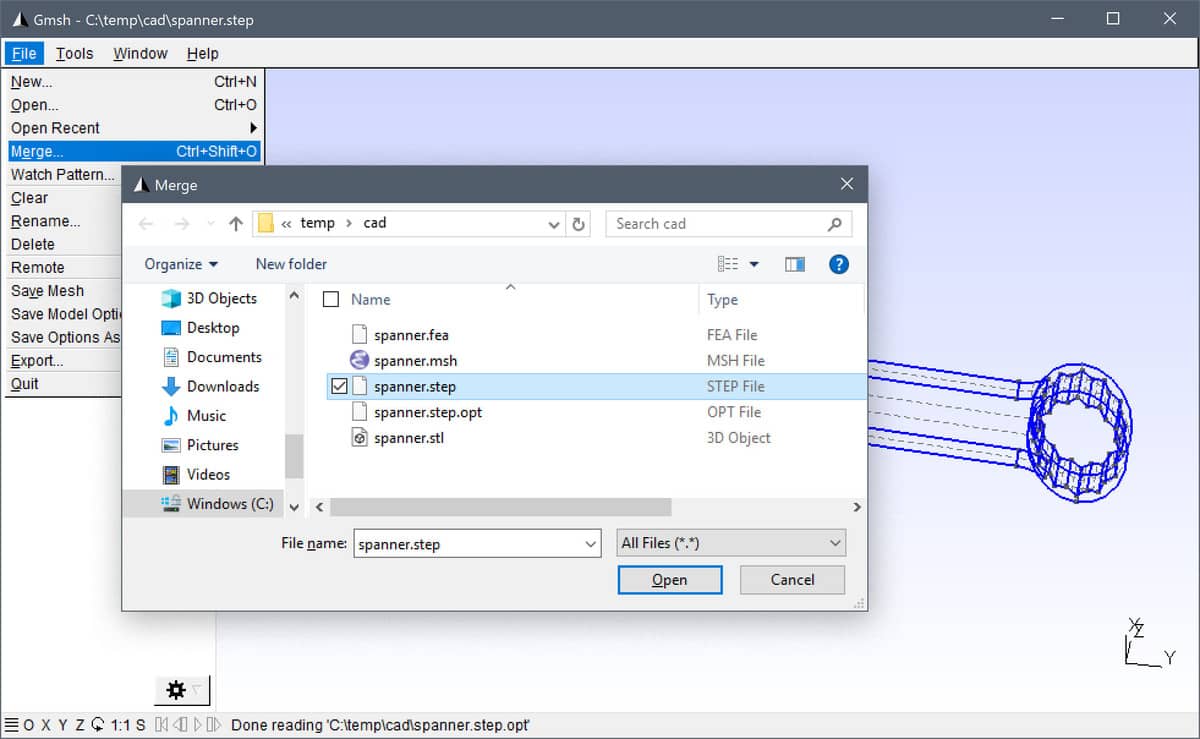
3. Setting Mesh Options and Specifying Grid Size
Gmsh supports several options to specify mesh and grid sizes. One can
for example prescribe specific sizes at various points, or define
functions to determine variable mesh sizing. Here the Min/Max
element size option is used to set a global maximum mesh size of 6
mm (as the units in this CAD model is defined in millimeters). This
option can be found on the General tab, in the Mesh
section of the Options dialog box (which is accessed by selecting
Options from the Tools menu).
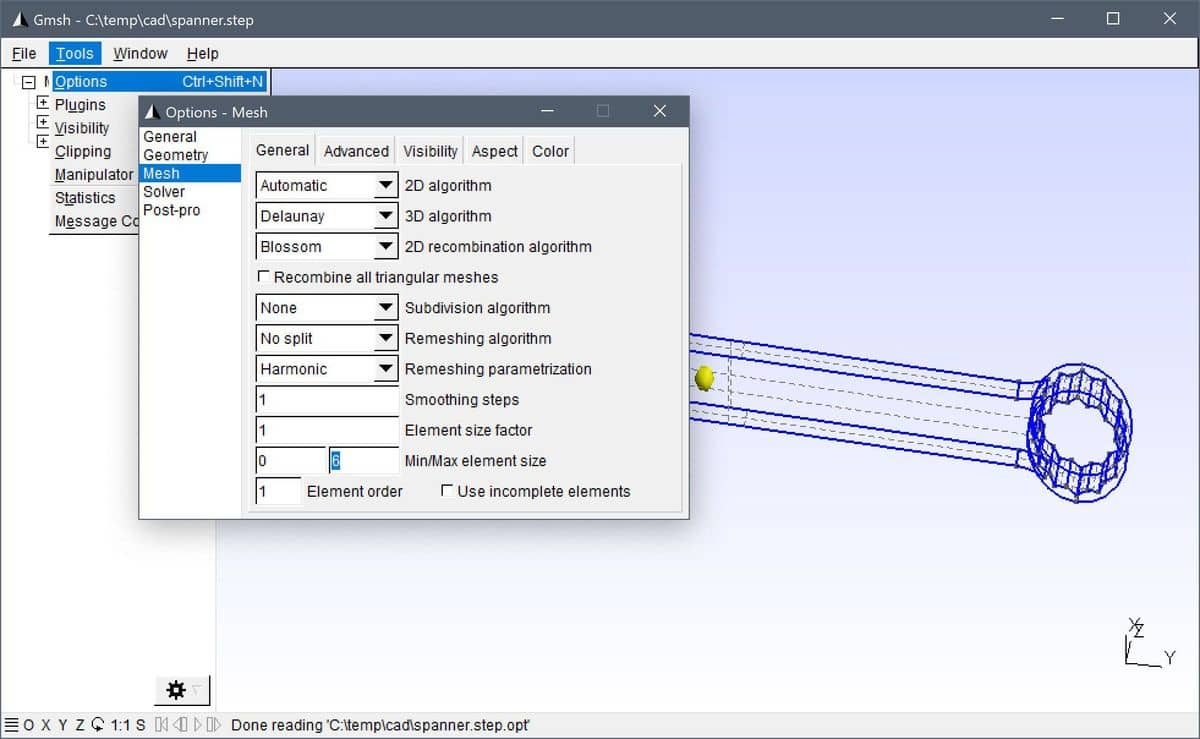
A description of the different mesh options is available in the Mesh options section of the Gmsh reference guide.
4. 3D Mesh and Grid Generation
To generate a 3D volume mesh, first click on the [+] Mesh node in the left hand side tree list to expand it, then click to the 3D node to start and run the selected mesh generation algorithm. Once the mesh generation algorithm has finished the resulting mesh should be displayed in the Gmsh GUI window.
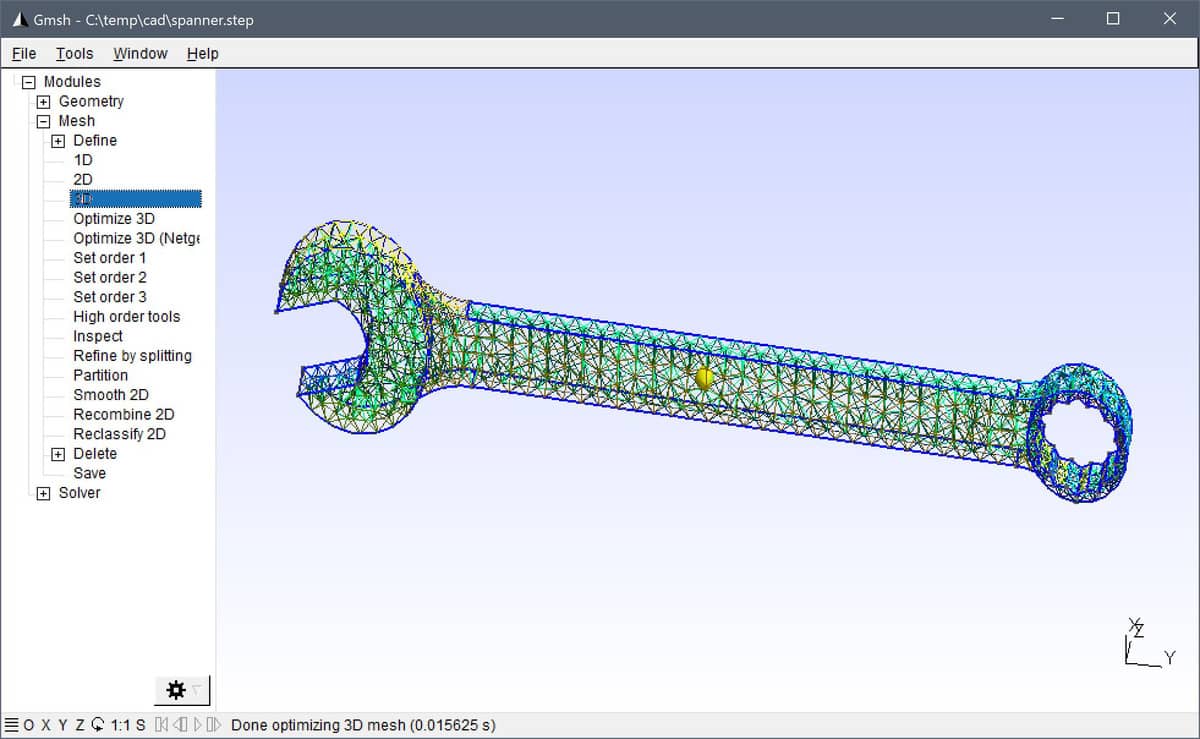
5. Mesh Info, Saving, and Mesh Export
Progress information and messages (and errors) are displayed in the bottom line of the Gmsh UI. Clicking on this line also expands and opens the message and log window, where one can see information and statistics from the mesh generation process.
Once a mesh has been generated it can be saved and exported by using
the Save Mesh option from the File menu (the file will be
saved in the same directory and named as the imported CAD file but
with the .msh file extension).
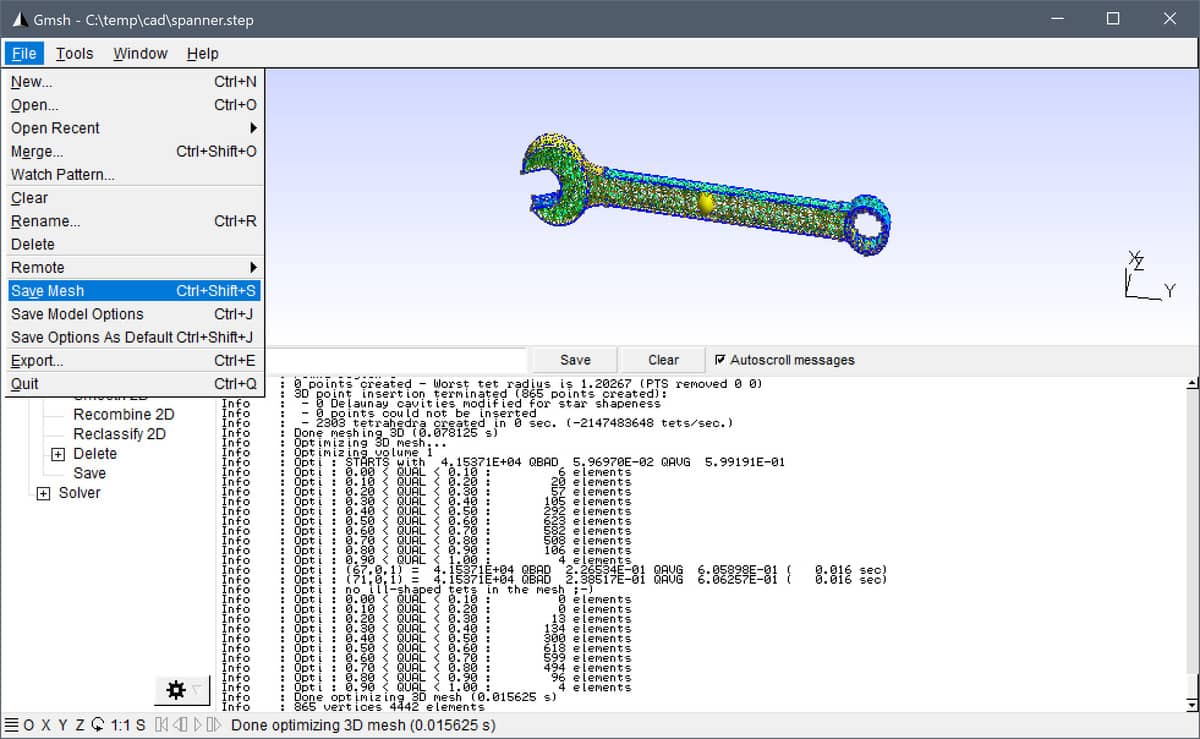
Gmsh Import and Export in FEATool Multiphysics
To import and use a Gmsh .msh file with FEATool Multiphysics use
the Import Grid > Gmsh Format… option found under the
Grid mode menu of the toolbox GUI (note that the mesh file has
to have the same 2D or 3D space dimension as the model, and be in Gmsh
version 2 ASCII format to be compatible with the toolbox).
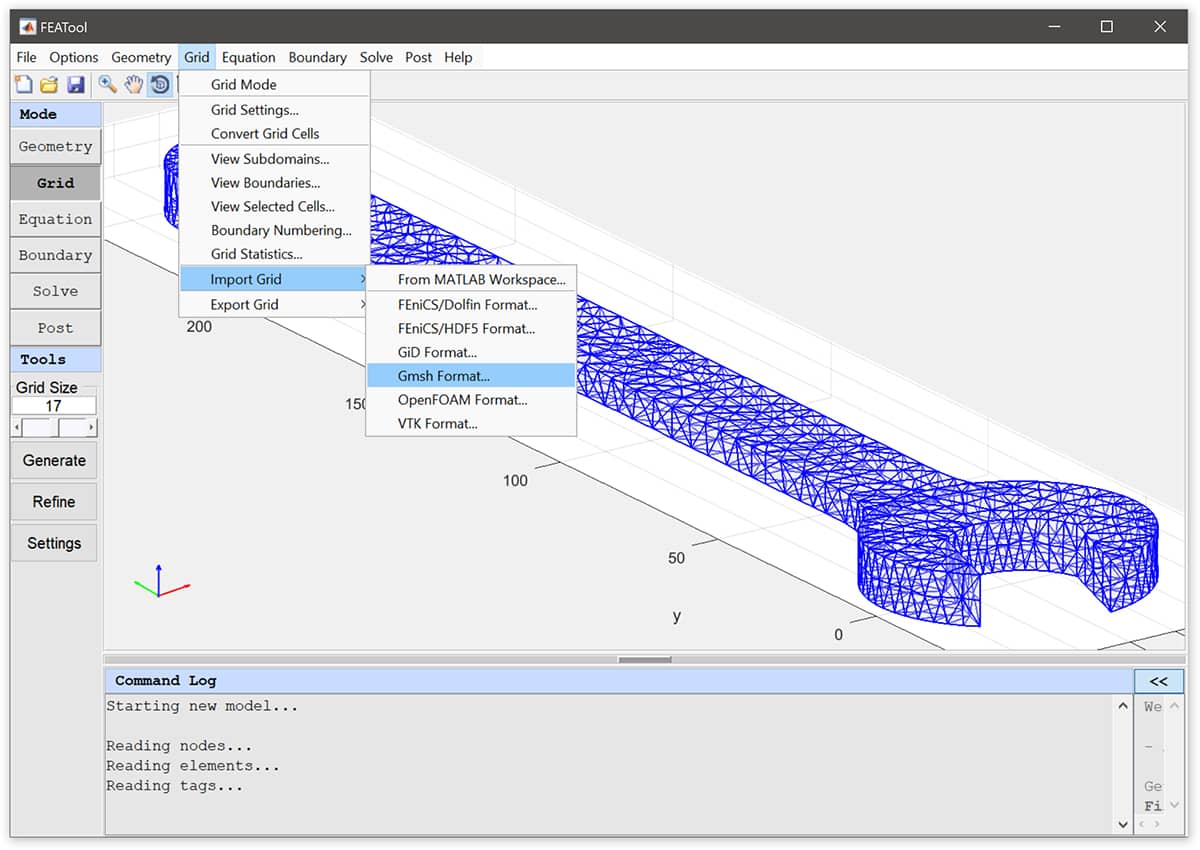
An illustrative example on how to import the spanner CAD model, define, set up, and run simulations in FEATool Multiphysics is explained in the linked tutorial for a structural mechanics simulation with a parametric displacement study.
MATLAB Gmsh Import and Export Functionality
Alternatively, the impexp_gmsh function, from the MATLAB programming and scripting API, can be used directly on the command line to import a Gmsh mesh directly into MATLAB. The following commands imports, exports, and visualizes the mesh in MATLAB
input_file = 'C:\temp\spanner.msh'; % Full path to input mesh file.
mesh = impexp_gmsh( input_file, 'import' );
plotgrid( mesh ) % Plot and visualize mesh
plotsubd( mesh ) % Plot and visualize subdomains
plotbdr( mesh ) % Plot and visualize boundaries
output_file = 'C:\temp\output.msh'; % Full path to output mesh file.
impexp_gmsh( output_file, 'export', mesh );
Toolbox Availability and Download
The FEATool Multiphysics™ toolbox is available as stand-alone Desktop App, and also as MATLAB toolbox Add-Ons, with fully interactive GUI and cross-platform support for the Microsoft Windows, Linux, and MacOS operating systems. The toolboxes can be downloaded directly from the link below (or installed with one-click from the MATLAB Add-Ons Toolbar).
If you use FEATool Multiphysics and find it useful in your work or studies please do share your models, modeling experience, and consider recommending the toolboxes to your colleagues and coworkers.
References
[1] Remacle J.-F. Geuzaine C. Gmsh: a three dimensional finite element mesh generator with built-in pre- and post-processing facilities, International Journal for Numerical Methods in Engineering 79 (11), pp. 1309-1331, 2009.
[2] Gmsh, 3D finite element mesh generator with built-in pre- and post-processing facilities.